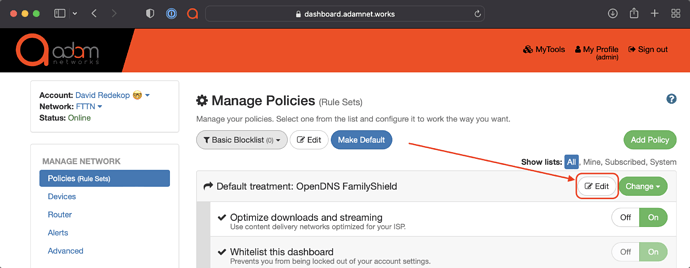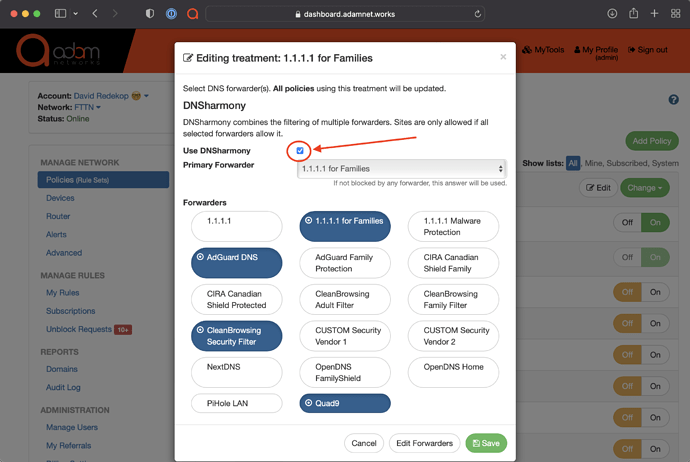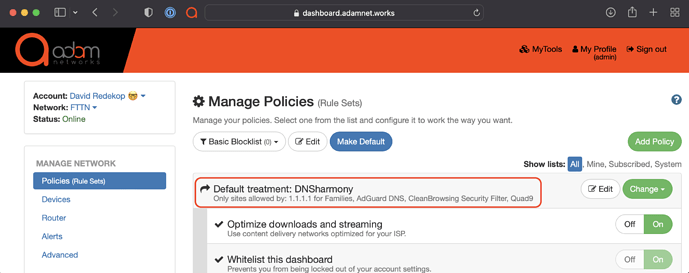DNSharmony is introduced in adam:ONE® as of version 4 by aggregating upstream DNS resolvers. If any of your selected DNS resolvers block a destination, the block wins. All resolvers must allow the destination (or time out) in order for the destination to resolver for the original requester.
To enable it on a Blocklist (Blacklist) policy, simply follow these steps:
-
Log into your dashboard.adamnet.works account
-
Navigate to your Policies → Choose any Blocklist (Blacklist) policy and click on the Default Treatment → Edit as shown here:
-
Click Use DNSharmony as shown here and select from your DNS resolver groups to combine.
-
Click on Save and review to make sure your default treatment is now DNSharmony as shown here:
Note the following:
- All of your blocklist policies are treated with the same DNSharmony bundle.
- In your live-log at mytools.management/log you will now see BL - Upstream if any of the DNSharmony forwarders block a destination.
- Upstream DNS filters that resolve to a specific IP address when blocked are overwritten with your gateway LAN address to provide a consistent adam:ONE® experience
- To determine which upstream resolver blocked a destination, either check manually or use log-level 4 in the passive logs stored locally on your router.